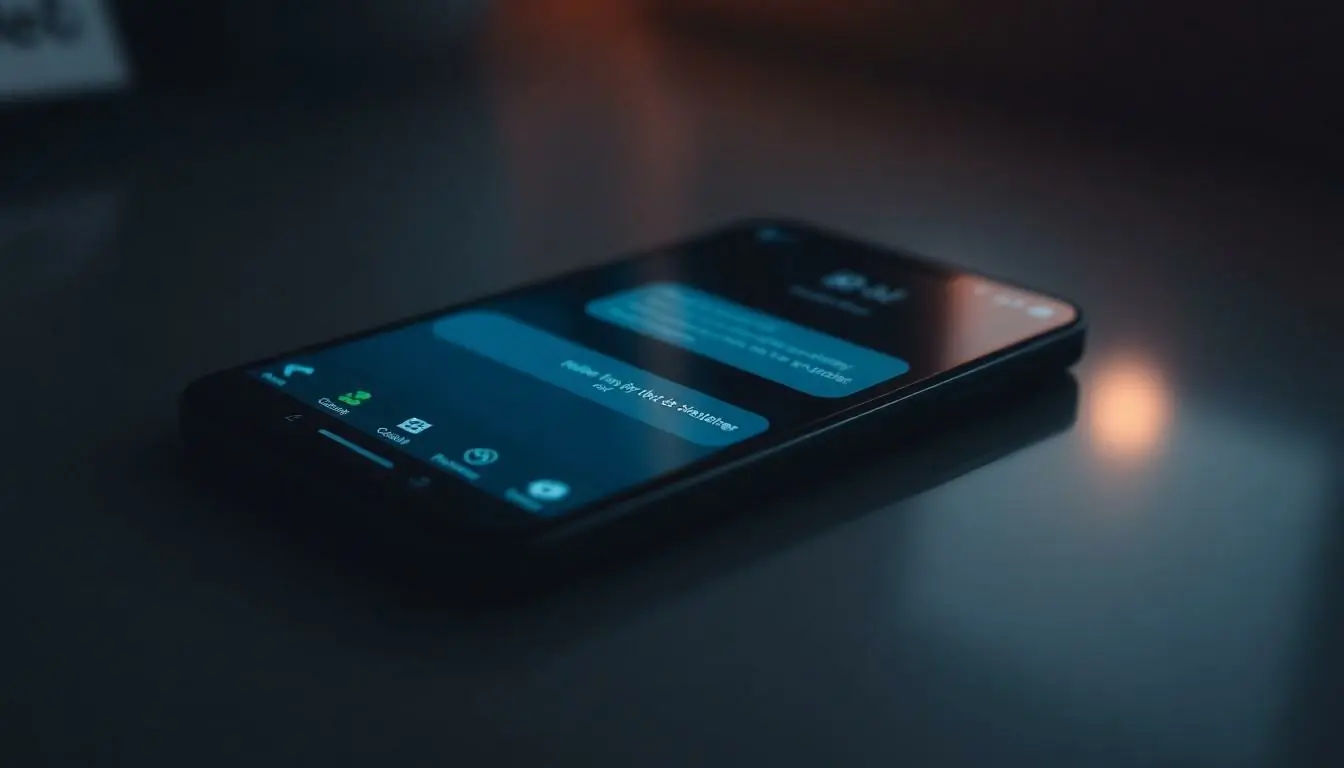In a world where bright screens can feel like staring into the sun, dark mode is the stylish superhero we didn’t know we needed. Imagine transforming your chat experience from a blinding glare to a sleek, moody interface that even vampires would envy. It’s not just about aesthetics; dark mode can reduce eye strain and save battery life, making it a win-win for anyone who spends hours chatting with their favorite AI.
Curious about how to make ChatGPT embrace its inner night owl? You’re in for a treat. This guide will walk you through the simple steps to switch to dark mode, turning your conversations into a cozy, shadowy haven. Get ready to unleash the dark side of ChatGPT and enjoy a whole new chatting experience that’s as easy on the eyes as it is on the soul.
Table of Contents
ToggleUnderstanding Dark Mode
Dark mode offers a stylish and comfortable interface for applications like ChatGPT. It enhances user experience by creating an environment that reduces eye strain during prolonged use.
Benefits of Dark Mode
Reducing eye strain is one of the most significant advantages of dark mode. Users often find that darker backgrounds allow for easier reading, especially in low-light settings. Battery life also benefits since darker pixels consume less power on OLED screens. Aesthetic appeal attracts many users; dark modes provide a modern look that can enhance overall visual comfort. Users appreciate the ability to personalize their experience through this feature.
Potential Drawbacks of Dark Mode
Not every user prefers dark mode. Some may find legibility challenging in bright conditions, where contrast becomes an issue. Adjusting to dark mode can disrupt familiar workflow patterns for certain individuals. Color differentiation may lessen, making some content harder to identify. Accessibility concerns also arise; users with vision impairments might struggle to navigate dark interfaces effectively.
How to Enable Dark Mode in ChatGPT
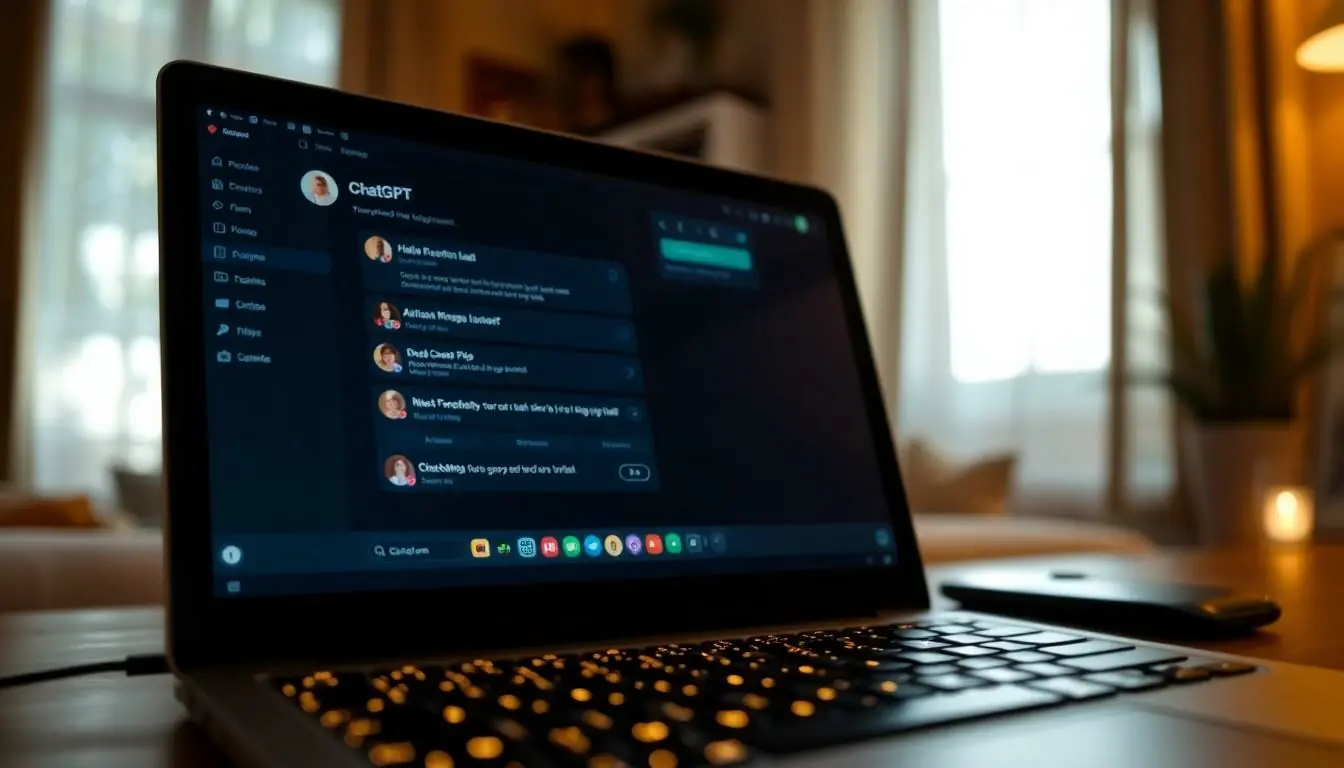
Enabling dark mode in ChatGPT enhances the chatting experience with a more comfortable visual environment. Follow these steps based on your platform.
Step-by-Step Guide for Web Users
- Open the ChatGPT website in a web browser.
- Locate the profile icon, typically found in the upper-right corner.
- Click on the profile icon to reveal the menu.
- Select the “Settings” option from the dropdown menu.
- Look for the “Theme” settings.
- Choose “Dark Mode” to activate the feature.
These steps transform the interface and provide a more visually soothing experience during use.
Step-by-Step Guide for Mobile Users
- Launch the ChatGPT app on a mobile device.
- Tap the profile icon or the menu button in the corner.
- Access the “Settings” section within the menu.
- Find the “Theme” or “Appearance” area.
- Select “Dark Mode” to switch the appearance.
Activating dark mode on mobile creates a comfortable chatting interface, especially during low-light conditions.
Customizing Dark Mode Settings
Dark mode customization enhances user experience by allowing adjustments in brightness, contrast, and color themes. Users can create an interface that aligns with their preferences and improves readability in various lighting conditions.
Adjusting Brightness and Contrast
Adjust brightness levels to reduce glare and improve visibility. Optimal brightness settings ensure legibility without straining the eyes. Users can find the settings under display preferences, allowing for real-time adjustments. Increase contrast for sharper text and clearer images on the screen. Clearer visuals help users focus effortlessly during conversations, particularly in low-light environments. Experimenting with these settings until achieving a comfortable level can make a significant difference in overall satisfaction.
Choosing Color Themes
Select from various color themes to personalize the dark mode experience. Users can choose colors that resonate with their style while ensuring sufficient contrast for readability. Popular themes include deeper shades of blue or muted grays, providing an aesthetic yet functional environment. The right color theme enhances user comfort, especially during extended usage periods. Each theme influences the overall feel of the interface, so exploring multiple options allows users to find their ideal setup.
Troubleshooting Dark Mode Issues
Dark mode users may encounter various issues that affect their experience. Understanding and resolving these issues ensures a smoother interaction with the application.
Common Problems and Solutions
Legibility can pose a challenge for some users in dark mode. If text appears too dim, adjusting brightness settings improves visibility significantly. Inconsistent color themes might also frustrate users. Switching to a different theme often resolves color contrast issues. Display bugs may surface unexpectedly. Refreshing the application or clearing the cache usually fixes these glitches. Users should also check their device settings, as external factors like brightness controls impact dark mode performance. Addressing these common challenges can enhance their overall chat experience.
Contacting Support for Assistance
For unresolved issues, reaching out to support is a viable option. Support teams typically provide guidance on troubleshooting steps tailored to specific problems. Users can submit their queries through in-app support features or official websites. Providing detailed descriptions of encountered issues allows support staff to assist effectively. Response times vary, so patience is often required. Users may also explore online forums and community discussions for additional insights. Engaging with other users can uncover solutions and additional tips for improving the dark mode experience.
Embracing dark mode in ChatGPT can significantly enhance the user experience. It not only reduces eye strain but also allows for personalization that caters to individual preferences. By following the simple steps outlined in the article, users can easily activate and customize dark mode to suit their needs.
Addressing potential issues and experimenting with settings can lead to a more enjoyable chatting environment. Whether for late-night conversations or simply to reduce glare, dark mode offers a stylish and practical solution. Users are encouraged to explore various themes and settings to find their perfect match, ensuring a comfortable and visually appealing interface.